NEWS
How To Check All Devices Logged Into Your Google Account
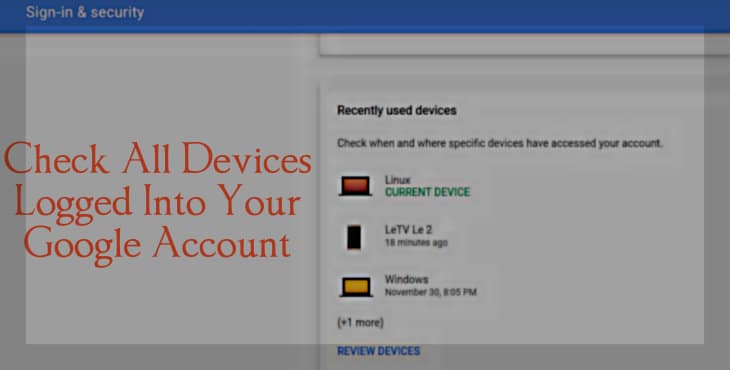
Did you use a cyber cafe or a public computer to log into your Google Account and feel like you forgot to log out? Take a chill pill. Google helps you view all the devices logged into your Google Account. With Google, you can:
- View a list of devices which have used your Google Account in past 28 days.
- View a list of IP address which has been used to access your account.
But remember Google only shows devices which you have used to access your account recently and not all the devices which you have used in past.
Check All Devices Logged Into Your Google Account
Google has a “recently used devices” page which shows all the devices that have accessed your account and the location from which your account has been accessed. You can head to “Recently Used Devices” page by:
- Login into your Google Account.
- Head to the settings page of your Google Account.
- In settings page tap on “Sign in and Security” in the account section.
- In “Sign-In and Security” you will find “Recently used Devices”.
Now, click on any one of the devices and you will be able to view name of the device, browser used to access the account and the location history where the device was last used. You can log out of any of the devices you want and if you see a device which you can’t recognize, then you should secure your account as soon as possible by clicking on the “secure your account” button at the top of the page. Besides viewing the devices logged into your Google account, you can also view the IP addresses signed in to your Gmail Account.
View IP Addresses Signed into your Gmail Account
Using Google, you can view all the IP addresses that have accessed your Gmail Account. To use this feature, follow the below steps:
- Open Gmail on your PC.
- Click on “Details” present at the bottom right side of the page.
- On this page, you will be able to view when and where was your account last accessed from and whether or not it is signed in at multiple locations. Also, the IP address which was used to access the account will also be visible.
- If you see any IP address which is suspicious to you, then can look into it deeper.
- If you want, Google can warn you about the suspicious looking access. In alert preference, you just have to choose “show alert for unusual activity” option and Google will show you an alert if anything is wrong.
Also, you can change your Google Account password anytime you want to ensure no one unauthorized should sign in to your Account.































