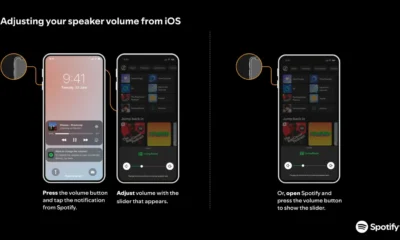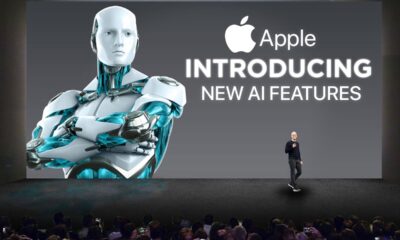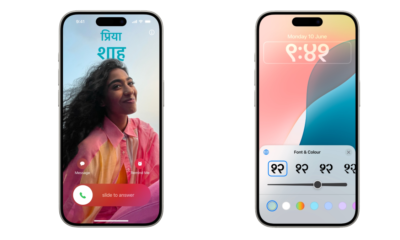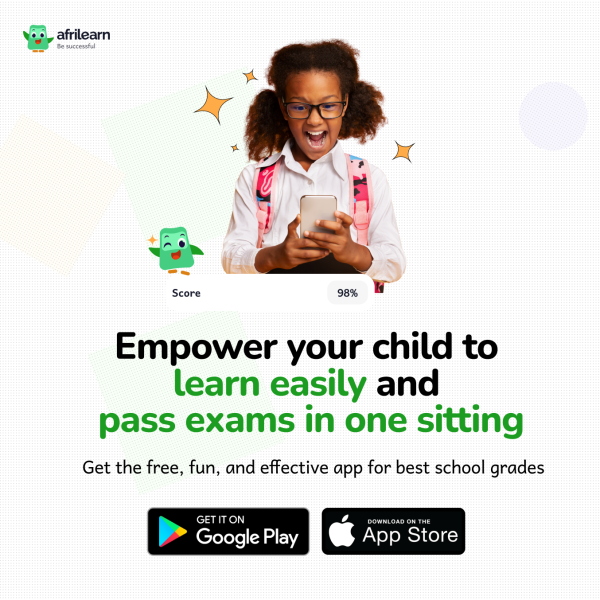NEWS
How To Make Your Own GIF on iPhone
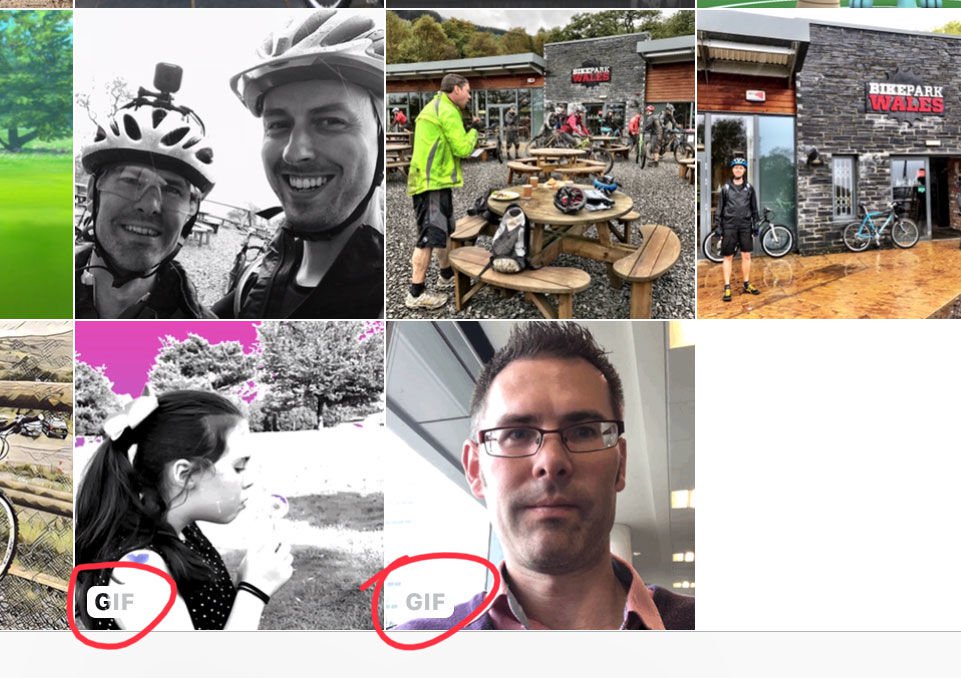
How To Make Your Own GIF on iPhone
Animated GIFs are great fun an easy way to convey messages, or just spice up a gist. It’s easy to send them in most messaging apps including Whatsapp, iMessage and Messenger – mostly because they have small sizes in terms of Kilobytes.
If you wanted to create your own instead of picking one from a library such as Giphy, stay with me, I’ll show you in bit.
How can I make my own Giphy?
There are several apps you can download that let you record or use existing video for your GIF. We recommend Giphy Cam as it’s free and simple to use.
The app is over 150MB so you’ll need to be connected to Wi-Fi to get it.
Once it’s installed, launch Giphy Cam and give it permission to use the camera. Now you can tap the record button to record a short ‘burst’ of video, or hold it down to record a longer clip.
Alternatively, tap the film can icon (below the video preview to the left) and choose a video or photo from your camera roll. Usually it’s best to pick a video, and they’re easily identifiable by their film frames.
You’ll see a timeline of the video with handles at either end for trimming the video to just the section you want. When you’ve done this, tap the arrow pointing right.
Now you can choose effects or add animated stickers, faces or monster hands. You can’t have both a video effect and stickers, though.
Here we’ve chosen the Punchy effect and when you tap the blue Next button you’ll be taken to the screen below, left. Tap the arrows at the top left to change the looping mode between standard looping, reverse and ping pong. Then tap SAVE GIF to save it.
If you go for a funny face or hat, you’ll need a photo or video with a face in the frame. You can also add frames and text in a few different styles. Tap a style and you can then type in your text.
When you want to share your GIFs, just open the appropriate app and pick them from your camera roll. Unfortunately, there’s no way to tell from the main iPhone camera roll which is a GIF, but in Whatsapp you’ll see little GIF logos which helps a lot.