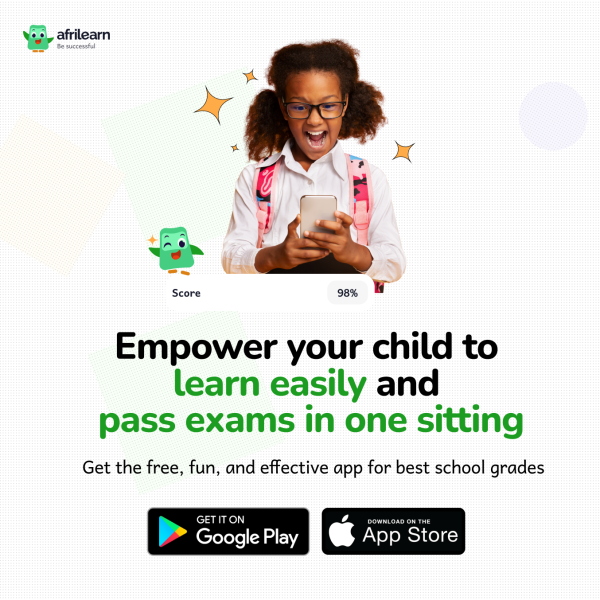NEWS
How To Fix a Computer That Won’t Boot

Sometimes, your PC might just decide to be problematic and refuse to come on.
Don’t be afraid, it’s not the devil or your village people at work.
Sometimes, you just need to fix it yourself by trying these five methods.
Here we’ll explain the possible causes and how to try and fix a PC or laptop that won’t boot up.
1. Check the power supply
Laptops
This is one of the most common problems. There are various things that can go wrong, from using the wrong laptop power supply (delivering the wrong voltage) to a blown fuse in the plug.
It might be that your power supply has simply failed. First, make sure the battery has some charge. If you’re not sure, and there’s no power indicator on the battery itself, then remove it entirely and just use the mains charger.
Double-check, too, that the charger is the right one for your laptop. Many laptops – especially from the same manufacturer – use the same size plug, and if you own more than one, it’s not too difficult to plug in the wrong power supply, which might provide a different voltage or not enough current.
Second, check the fuse in the plug. Use a screwdriver to remove the fuse and install one that’s known to be good. If you have a spare power cable that will plug into your power supply, this is a much quicker swap to test that it isn’t the fuse at fault.
Check over the wire itself, as power supplies get beaten up, especially if you carry them everywhere. Weak points are at the ends where it joins the black brick and at the plug which connects to the laptop. If you can see the coloured wires inside the black outer protection, it could be time to buy a new PSU.
PCs
PC power supplies can also be problematic. Few people have a spare they can install and test, so the first check is the fuse in the plug. There’s also a fuse inside the PSU itself, but it will require you to remove it from your PC and then remove the metal case to check if that’s the problem.
One of the most common PC power supply issues is that the PC will turn off unexpectedly rather than fail to boot up at all.
If the LED is on showing that power is reaching it, make sure your power button is properly connected and working.
You can short the appropriate motherboard pins together (check which ones in your motherboard manual) to eliminate the power button from the equation.
2. Check the screen
Laptops
Try disconnecting any external displays including projectors and monitors to make sure they’re not stopping your laptop from booting into Windows.
If your computer’s power LED lights up and you can hear the hard disk or fan(s) whirring, but there’s no image on the screen, then make the room dark and check that there isn’t a very faint image on the screen.
It’s easy to think a laptop isn’t booting when in fact, it’s the screen that’s the problem.
If there is a faint image – maybe the Windows logon screen – then it’s likely that your screen’s inverter has failed. This component changes the direct current (DC) coming from the battery or power supply to an alternating current required by the screen.
Replacing an inverter isn’t too difficult if you’re handy with a screwdriver, but it’s crucial you buy the right replacement part. As inverters aren’t exactly cheap, you can’t afford to get it wrong.
If your laptop appears to be booting fine, but there’s no image at all, the LCD panel could be at fault. Replacing a laptop screen is possible, but difficult, and screens can also be costly. If it’s an older laptop, it’s worth considering buying a new one.
PCs
There isn’t much you can do to fix a broken PC monitor, but it’s easy – or easier – to swap the power lead and video cable or even the whole monitor to see if that’s the reason your PC won’t boot.
3. Remove any USB drives or memory cards
Assuming everything is ok with the power supply and screen, your computer may be getting stuck before it loads Windows.
A classic culprit here is a USB drive or memory card left inserted into a USB port or card reader. Typically you’ll see an error message such as “Operating system not found” which can lead to unnecessary panic.
For the majority of the time, it means the BIOS is set to try booting from removable storage drives (including cards) before the internal hard drive.
It could also be a disc left in the DVD or Blu-ray drive, so check those too.
4. Try a rescue disc
If you’re seeing different error messages, or there aren’t any cards, external drives or discs causing the problem, try using a rescue disc.
If you have one, the Windows DVD can be used, but otherwise you can download (using another computer – obviously) a rescue disc image and either burn it to a CD or DVD, or extract it to a USB flash drive. You can then boot from this and attempt to fix the problem with Windows.
If a virus is causing the problem, use a rescue disc from an anti-virus provider as this will include scanning tools which can find and remove the malware.
5. Boot into Safe Mode
Even if you can’t boot into Windows, you might be able to get into safe mode. Press F8 as your laptop is starting up and you’ll get a menu offering to boot into Safe Mode.
If you can enter safe mode, you might be able to undo any changes that caused your laptop or PC to stop booting. You could try uninstalling any new programs that you recently installed, uninstall a driver that was recently updated, or create a new user account if the account is corrupt.
If you see an option to repair your computer, try this, but you will almost certainly need your Windows CD for this to work.
6. Check for faulty or incompatible hardware
If you’ve just installed some new memory or another piece of hardware, it might be preventing your computer from booting. Remove it (reinstalling the old memory if necessary) and try again.
If your motherboard has a LED readout showing POST codes, search the manual or online to find out what the code shown means.
Often it can be tricky to get a newly built PC to boot. The best tip here is to disconnect everything except the bare minimum needed to boot to the BIOS:
- Motherboard
- CPU (with heatsink attached)
- Graphics card (if there’s a graphics output on the motherboard, remove any plug-in graphics cards)
- One stick of memory (remove any others, and leave the single stick in slot 0 or whichever the manual recommends)
- Power supply
- Monitor
All other hardware is unnecessary: you don’t need a hard drive, optical drive or any other components for the PC to start.
Common reasons why a newly built PC won’t boot are:
- Power leads improperly attached to motherboard. If your board has an extra 12v socket near the CPU, ensure the correct lead from the power supply is attached in addition to the large 24-pin ATX connector.
- Components not installed or seated properly. Remove memory, graphics card and CPU and reinstall, checking for any bent pins on the CPU and CPU socket.
- Power button wires connected to wrong pins on motherboard.
- Power cables not attached to graphics card. Ensure PCI-E power leads are correctly connected if required by your GPU.
- Hard drive connected to the wrong SATA port. Ensure the primary drive is attached to a SATA port driven by the motherboard chipset, and not a separate controller.
Sometimes the reason a PC won’t boot is because hardware fails and there’s no easy fix. Hard drives are a common issue. If you can hear a regular clicking, or the drive spinning up and the powering down over and over, these are signs that it’s broken.
Occasionally, people have found that removing the drive and putting it in the freezer for a couple of hours (in a freezer bag) does the trick.
However, this is usually a temporary fix and you should have a second drive on hand to quickly back up or copy any files off the drive that you need.
If you can’t get the drive going again, it’s time to start afresh with a new hard drive. Let’s hope that you have a recent backup of your important files!