NEWS
How to remove shortcut virus from your PC and storage devices
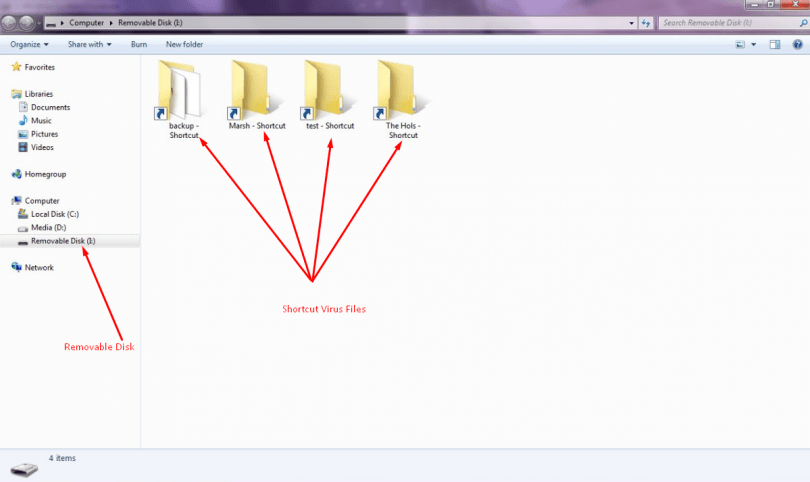
The “ shortcut virus ” creates many unwanted icons on your USB device while it hides files that really matter; hindering or even preventing, the access to them.
The Shortcut virus is commonly found in storage mediums especially those which we used on public computers such as in schools, Internet cafes, hotels etc, are very susceptible to be contaminated by viruses present on other users devices and can be disastrous at times.
First thing to notice if you had installed the shortcut virus in your system is that it will be not get removed by your normal antivirus scanning it’s somehow stubborn. Shortcut virus usually creates the shortcut files, for example, Notepad.shortcut etc.
Preventive measure to stop shortcut virus from spreading further in the first place
- Stop autoplay of removable drives.
- And when you want to open and get the contents of your Drive, don’t double click and open it, that will execute the virus. Instead, Right Click on the drive, click Explore . This way, the virus won’t execute.
Below are the best techniques to Remove the Shortcut Virus:
1) Remove Shortcut virus using Command Prompt
Here are the Steps to Remove the Shortcut virus using Command Prompt to remove a virus and recover files. This Method Removes Shortcut virus from Pen drive, Memory cards, PC, Hard disk, and even Mobiles. Just follow the steps given below
Go to Start -> Run -> cmd.
Go to your pen drive memory cards or mobile phone directory.
Type attrib -h -r -s /s /d e:. (Where e is the Drive Label )
And then press Enter.
Are you are getting not recognized?
Check with your command given, Check for spell mistakes and spaces.
You have given the command correctly, but it’s not found in the directory. You may fail to give the class path, where the Command prompt variables are defined.
set path:
My Computer – > Properties -> Advanced -> Environment variables
In system Variables, double click on the path to edit.
Give these two paths there, If not Present.
- C:WINDOWSsystem32;
-
C:WINDOWS.
Are you are getting access denied ?
- Restart your PC in Safe mode Start Safe Mode in Windows
-
Do a Check Disk (CHKDSK)
-
Try your attrib command now.
2) Use Avast ANTIVIRUS to Remove Shortcut Virus
Avast is one of the best Shortcut Virus Remover. If the Drive gets infected again and again even after following the above-given methods, Just Install Avast Antivirus and do a Boot Time Scan, using this will remove all the malware in boot Time.
3) Use WinRAR to retrieve your original files and documents
As We’ve stated earlier, the virus gets executed when you open your infected removable drive and hides all your files under shortcuts. But, WinRAR is an app which doesn’t allow execution of any malware and hence, you’ll be able to retrieve all your files back from the WinRAR interface.
This means that the shortcuts will still be there on your removable drive, but you’ll be able to take all your files out of it and save it in a safe place.
Steps:
- Open WinRAR application.
-
From inside WinRAR interface, move on to your infected drive. Inside it, you’ll find all your files safe and clearly visible.
-
Select them all, right click-> Add Files to Archive and choose a name like USB Drive Backup.rar (or anything you like). With this, you’ve created an archive of all the files inside the infected drive.
-
Open My Computer -> open your infected drive. You’ll find your created archive there. Right click on it -> Cut . Paste it somewhere safe in your hard disk drive.
-
Open My Computer, Right-click on your infected drive –
Format. Choose Quick Format option and Start .
After the format is over, just extract the backed up .rar file back into the removable drive.
Culled from smartgeek.com















