NEWS
How To Remove Apple’s Built-In Apps From Your iOS Home Screen
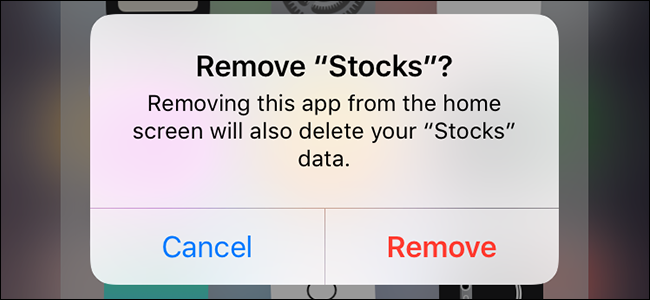
It’s quite irritating to see how much space the stock Apple apps take up on your iPhone or iPad screen. What’s more irritating is the fact that you do not even use- scratch that- you’re never going to ever ever use half of the apps.
And I can bet you do not even know how to remove these apps. That’s why we are here, innit?
To help you remove the nuisance from your life…or phone screen.
There’s something new in iOS 10 you’ll love: the ability to remove them.
Out Of Sight, Out Of Mind
Let’s make one thing perfectly clear up front. This new feature lets you remove the apps from your home screen, but it does not actually remove the applications from your phone–it merely hides the icons.
Many of the pre-installed apps that come with your iOS device are core components that are integrated into Siri and other elements of the iOS experience. Ripping them out would cause more harm than good, but Apple understands that there are lots of people who simply don’t use apps like “News”, “Find My Friends”, or “Game Center” on their home screen. Rather than force people to shove them into a folder named “Apple Apps” to get them out of the way, you can now remove them from your home screen.
So, unfortunately, removing them will not free up space on your device. It will simply hide the app. But having that icon out of your face is still a welcome change.
The Stock Apps You Can Remove
So which apps can you hide with this new trick? Here’s a list of the apps you can now remove from view:
| • Calculator | • Music |
| • Calendar | • News |
| • Compass | • Notes |
| • Contacts | • Podcasts |
| • FaceTime | • Reminders |
| • Find My Friends | • Stocks |
| • Home | • Tips |
| • iBooks | • Videos |
| • iCloud Drive | • Voice Memos |
| • iTunes Store | • Watch |
| • Weather | |
| • Maps |
There are a few caveats to this list. Removing the Contacts app doesn’t actually kill your contacts, it just removes the icon–you can still access contacts from the Contacts tab in the Phone app. If you remove the Music app, music playback won’t work with CarPlay (although if you’re regularly using Music with CarPlay, there’s slim chance you’d remove it in the first place). Finally, if you want to nix the Watch app, you’ll need to unpair your Apple Watch first (again, unless you sold your Apple watch, not a big chance you’ll run into this issue).
Also worth noting: there are probably a few apps you may have on your phone that seems like stock apps, but that you didn’t see on the list. Many people install Apple produced apps–like Pages and Garage Band–when they first get their iOS device. Those aren’t core iOS apps, and you can remove them and get the space back on your device just like you would any other App Store app.
How to Remove Stock Apps From Your Home Screen
Now that we’ve highlighted how removing apps from the home screen isn’t the same as truly deleting them, and listed off which apps you can hide using this trick, here’s the anti-climatic way you do it. You remove them like you’ve been removing regular downloaded apps forever.
Press and hold on an app until the app icon begins vibrating. Tap the “X” icon in the upper left corner.

Confirm you wish to remove the application from the home screen.

After confirmation, the home screen shortcut to the application will vanish.
How to Restore Stock Apps to Your Home Screen
Restoring the stock apps is a very simple affair. Simply open up the App Store app and search for the name of the app. Click on the download-from-cloud button.

Unlike the usual download process, you won’t fetch the app from the Apple servers, as the app never actually left your device. The “download” process will be instantaneously and the download icon should switch to “Open” in a fraction of a second. The app icon will now be back on your home screen, ready for you to position it where you see fit.
That’s all there is too it–thanks to the changes in iOS 10 you can finally get rid of all those never-used-apps without resorting to a kludgy fix like shoving them all in a home screen folder.







